Proxy Configuration
You can configure IAP Desktop to use a proxy server to access Google Cloud APIs.
IAP Desktop supports 3 ways to configure proxy server settings:
- System (Use system settings): IAP Desktop obtains proxy server settings from Windows. You can change these settings by using the Windows control panel.
- Manual: Explicitly provide a server name and port to use as HTTPS proxy server.
- Auto-config: Specify a URL to a proxy autoconfiguration (PAC) file. IAP Desktop downloads and evaluates the file and applies proxy settings accordingly.
When you use (2) or (3), you can optionally specify a username and password if your proxy server requires authentication. IAP Desktop supports Kerberos, NTLM, and Basic for proxy authentication.
All proxy server settings can be viewed and modified under Tools > Options > Network:
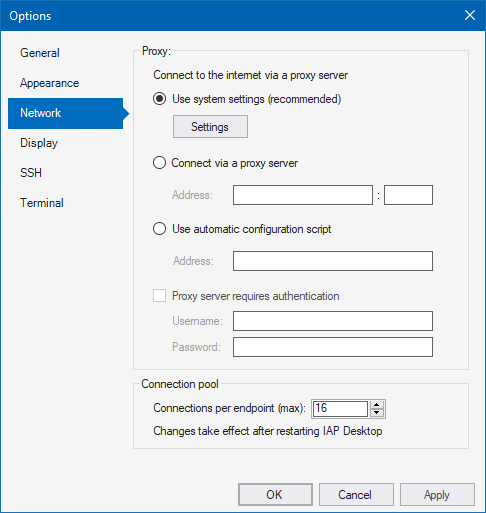
Filtering and TLS inspection
If your organization uses a proxy server that performs filtering or TLS inspection, some additional configuration might be required to allow users to use IAP Desktop.
Proxy CA certificates
IAP Desktop uses the Windows Trusted Root Certification Authorities Certificate Store for verifying TLS certificates. If your proxy server performs TLS inspection and therefore re-encrypts traffic, make sure to add the proxy server's CA certificate to this certificate store.
Allow-list for domains accessed by IAP Desktop
To let IAP Desktop communicate with Google Cloud APIs, make sure that your proxy server permits HTTPS connections to the following domains:
oauth2.googleapis.comopenidconnect.googleapis.comcompute.googleapis.comoslogin.googleapis.comcloudresourcemanager.googleapis.comlogging.googleapis.comsts.googleapis.comtunnel.cloudproxy.appapi.github.comwww.google-analytics.com(optional)
The IAP TCP forwarding tunnels that IAP Desktop uses to create SSH and RDP connections use WebSockets. Make sure that your proxy server permits WebSocket communication to the following domain:
tunnel.cloudproxy.app
Note
Squid (and possibly other proxy servers) does not allow WebSocket
connections when configured to perform TLS inspection (bumping). To allow
WebSocket communication, exclude tunnel.cloudproxy.app from TLS termination
by letting Squid splice
connections to this domain.
BeyondCorp certificate-based access
When you enable BeyondCorp certificate-based access, IAP Desktop uses mutual TLS (mTLS) for all Google APIs and for IAP TCP forwarding.
mTLS is not compatible with TLS inspection. If you're using a proxy server that terminates and inspects TLS traffic, configure it to exclude the following domains from TLS inspection:
oauth2.mtls.googleapis.comcompute.mtls.googleapis.comoslogin.mtls.googleapis.comcloudresourcemanager.mtls.googleapis.comlogging.mtls.googleapis.commtls.tunnel.cloudproxy.appsts.mtls.googleapis.com
Note
If you use Squid, you can exclude domains from inspection by configuring them to use splicing instead of bumping.