Connect to a Windows VM using Remote Desktop
Required roles
To follow the steps in this guide, you need the following roles:
- Compute Viewer on the project.
- IAP-Secured Tunnel User on the project or VM.
Optionally, to create a Windows user account on the VM, you also need the following role:
- Compute Instance Admin on the project or VM.
- Service Account User on the project or VM (if the VM has an attached service account).
To connect to a Windows VM by using Remote Desktop (RDP), do the following:
-
In the Project Explorer tool window, right-click a VM instance and select Connect:
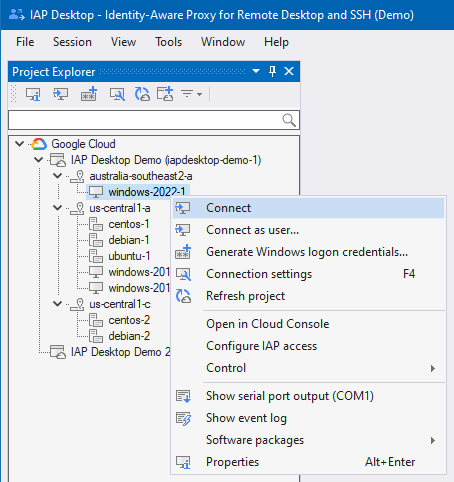
-
If this is the first time you connect to the VM instance, you'll see a prompt:
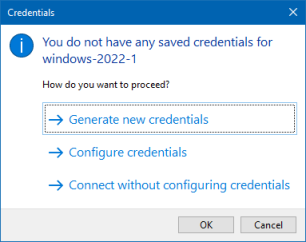
-
Select Generate new credentials to create a Windows user account on the selected VM instance and to connect using this account.
You only see this option if you have permission to generate Windows credentials.
-
Select Configure credentials to jump to the Connection Settings tool window where you can specify and save Windows credentials. IAP Desktop will use these saved credentials in subsequent connection attempts.
-
Select Connect without configuring credentials if you do not want to save any credentials. You will still see a credential prompt, but the username and password will not be saved for future use.
-
-
IAP Desktop now automatically creates an IAP TCP forwarding tunnel and connects you to the Remote Desktop of the Windows VM:
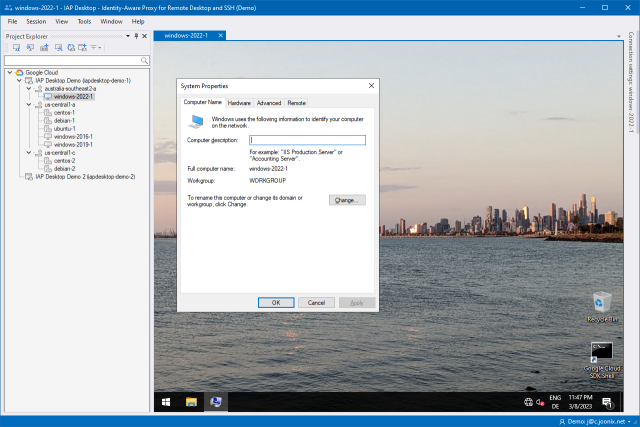
Customize connection settings
To customize the connection settings, you can use the Connection Settings tool window:
- In the Project Explorer tool window, right-click a VM instance and select Connection Settings.
-
In the Connection Settings window, customize settings as needed.
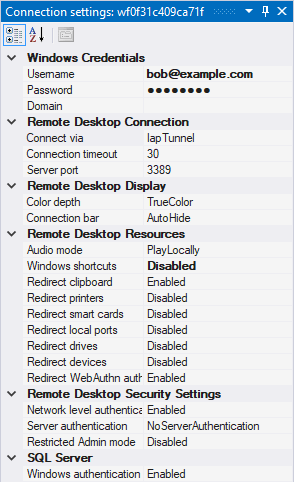
If you specify a setting that deviates from the default, it is shown in bold typeface.
Instead of customizing settings for each VM instance individually, you can also specify settings that apply to an entire zone or projects:
- In the Project Explorer tool window, right-click a zone or project and select Connection Settings.
- In the Connection Settings window, customize settings as needed. The settings apply to all VM instances in the respective zone or project, unless explicitly overridden.
For more information about customizing connection settings, see Connection settings.
Frequently Asked Questions
Do I need to install anything on the VM instance before I can connect?
IAP Desktop does not require any special configuration on VM instances other than that Remote Desktop is enabled. All VM instances created using the Google public images have Remote Desktop enabled by default.
Does IAP Desktop work for non-Administrator users?
To connect to a Windows VM by using Remote Desktop, you must have the Allow log on through Remote Desktop Services privilege on the VM. By default, only members of the local Administrator group have this privilege, but you can grant the privilege to other users by adding them to the Remote Desktop Users group.
Do I need RDS CALs to use IAP Desktop?
You typically do not need CALs if you use IAP Desktop for server administration only. If you use IAP Desktop for other purposes, or if need to support more than two concurrent connections, you might need to purchase RDS CALs .
Does IAP Desktop support CALs issued by an RDS license server?
Yes.
Can I use IAP Desktop with a Remote Desktop Gateway?
No, IAP Desktop currently doesn't support RDS.
What's next
- Troubleshoot common RDP issues
- See how you can connect to Linux VMs by using SSH
- Learn how you can connect to SQL Server