Connect to Google Cloud
To let you connect to your VM instances, IAP Desktop must interact with Google Cloud APIs. You can configure IAP Desktop to access Google Cloud APIs via the public internet or through hybrid connectivity.
Connect via public internet
By default, IAP Desktop connects to your Google Cloud resources via the public internet:
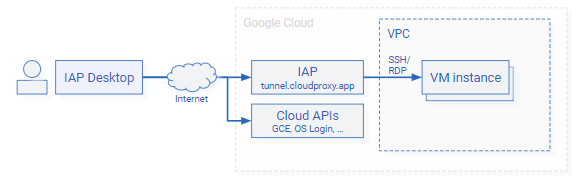
If you've configured Windows to use a proxy server for HTTPS connections, then IAP Desktop automatically applies these settings. Alternatively, you can configure proxy settings manually or using a group policy.
Connect through Private Service Connect
Note
This feature requires IAP Desktop 2.38
If your workstation is connected to an on-premises network that has hybrid connectivity to Google Cloud, you can optionally let IAP Desktop connect to Google Cloud APIs through Private Service Connect (PSC):
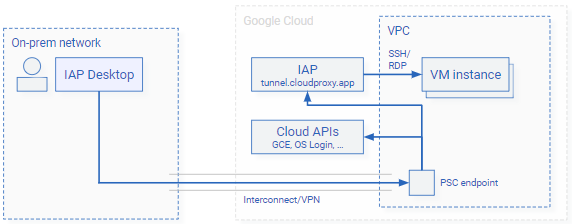
When you use PSC, connections to Google Cloud APIs traverse your Cloud Interconnect/VPN link and bypass local proxy servers. You don't need to create any custom DNS records.
To configure PSC, do the following:
- Create a PSC endpoint in your VPC .
-
In IAP Desktop, go to Tools > Options > Access and configure the following settings:
- Use Private Service Connect to connect to Google APIs: enabled.
- Endpoint: Enter the IP address of the PSC endpoint that you created earlier. Alternatively,
you can enter the DNS name
www-ENDPOINT.p.googleapis.comwhereENDPOINTis the name of the PSC endpoint that you created earlier.
Alternatively, you can use a group policy to configure Private Service Connect for multiple users and workstations.
Note
The Private Service Connect settings that you configure in IAP Desktop only affect IAP Desktop and
have no impact on your browser or gcloud.