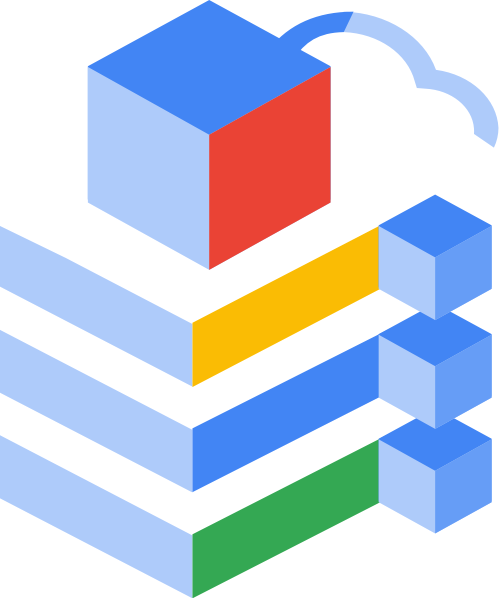Google - GenAI Product Catalog
This repository showcases the application of Google Cloud’s Generative AI for product cataloging. The solution will:
- Suggest product category given a sparse description and (optionally) a product image
- Generate product attributes
- Generate detailed marketing copy for these products
These results are grounded using a customer provided product catalog, enabling more specific and relevant results than a purely generative approach would provide.
Download and install the following utilities to make the most of this project.
- Google Cloud CLI
It’s recommended that you download and run the install script from your $HOME/bin directory.
- Python 3.11+
This example uses pip as it’s installed with Python3
# Create a development environment in the directory
python3 -m venv venv
# Activate the virtual environment
source ./venv/bin/activate
# Update PIP
pip install --upgrade pip
# Install dependencies
pip install -r conf/requirements.txt
Add and ensure the following lines exist in your $HOME/.zshrc or $HOME/.bashrc respective to your terminal preferences.
# Sets the default Python SDK for Google Cloud
export CLOUDSDK_PYTHON=.venv
# These lines SHOULD HAVE been added by the Google Cloud CLI Setup:
# The next line updates PATH for the Google Cloud SDK.
if [ -f '$HOME/bin/google-cloud-sdk/path.zsh.inc' ]; then . '$HOME/bin/google-cloud-sdk/path.zsh.inc'; fi
# The next line enables shell command completion for gcloud.
if [ -f '$HOME/bin/google-cloud-sdk/completion.zsh.inc' ]; then . '$HOME/bin/google-cloud-sdk/completion.zsh.inc'; fi
# Adds utilities to path:
export PATH=$PATH:$JAVA_HOME/bin:$HOME/bin
Install Java JDK 17 and ensure it’s on your path.
Install the latest Node JS and make sure it’s on your path; this is used to manage the build environment.
Once Java and Node JS are installed, run the following commands from the terminal.
# May require sudo
npm install -g @bazel/bazelisk
npm install -g @bazel/ibazel
Now you can use the the bazel build utility to run, test, and add confidently to the repository. Please see the development tool chain for more information.